See How to log in to the Canvas App here.Once the app is open:
|
 |
|
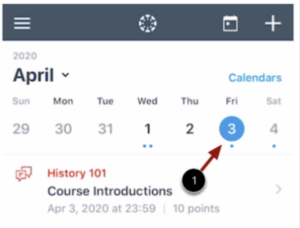 |
|
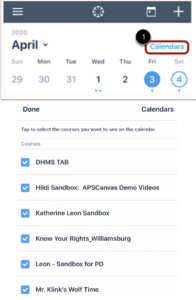 |
|
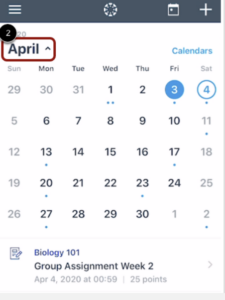 |
|
See the Canvas Guides about the calendar in the Canvas app.
See How to log in to the Canvas App here.Once the app is open:
|
 |
|
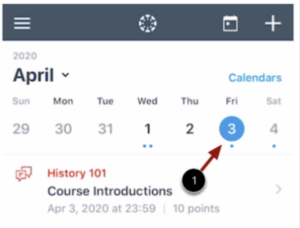 |
|
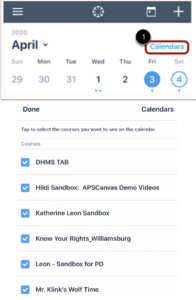 |
|
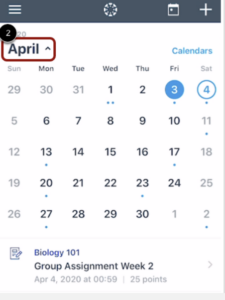 |
|
See the Canvas Guides about the calendar in the Canvas app.